Gecko Iphone Toolkit Ios 7 Free Download Conexant Rd02-d450 Driver Beedi Jalaile Song Mp3 Celldweller Wish Upon A Blackstar Deluxe Edition Torrent Convert Pianosoft To Midi Zbrush 4r7 Mac Generatefnisforusers Skyrim Jprofiler 7 1 2 Keygen Torrent Tantra.
- Gecko Iphone Toolkit Reddit
- Download Gecko Iphone Toolkit
- Gecko Toolkit Free
- Gecko Password Toolkit Download
- Gecko Iphone Toolkit Mac Downloads
- Download Gecko iPhone Toolkit for iOS to recover iPhone Passcodes and Installation process is explained step by step and Enjoy with Latest. Windows hold down shift on mac the alt key then click restore button a new.
- Www on 9+ Best IPA download sites that have free iOS Applications for iPhone tamana on Resetting Passcode Without Restoring with Gecko iPhone Toolkit indice on Capture Screenshots in Windows with Apple Keyboard While Using Boot Camp.
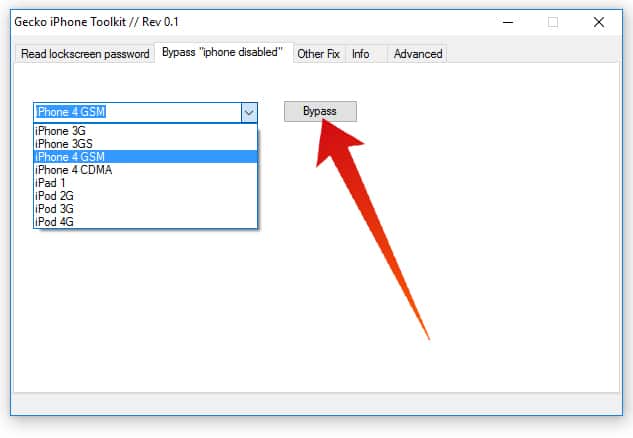
Forgetting your iPhone passcode can be a total nightmare. There are those days that things will not go your way and forgetting even your iPhone passcode is possible. Remember Apple only allows user to input at least 10 wrong passcodes before they block your phone, then you have to restore it using your iTunes account. The worst case scenario is you will lose all your data if you haven’t backed up your phone recently. But now you have another option, the Gecko iPhone toolkit. This will provide you with an alternative where you don’t have to restore your phone. Before you try it out make sure that it is compatible with your own device.
The different iPhone device and iOS version that is compatible with Gecko iPhone toolkit includes: iPod Touch 3G, iPod touch 4G, iPad 1, iPhone 3GS and iPhone 4. For the iOS it is compatible with 4.0 until 6.x.x. The software also requires Java and .Net Framework 4 if you are using Windows PC.
If you have met all the required setting you can start your iPhone recovery.
Using Gecko iPhone Toolkit to Recover your Passcode
This is a step where you can use when your device is not yet disabled or your haven’t used up your passcode error input count.
Install the software, open it on your computer and connect your iPhone.
Gecko Iphone Toolkit Reddit
Look for your device on the software window and select Boot.
If you have correctly selected your device a new window will pop-up after Boot. Select the right IPSW firmware file.
After downloading and locating your IPSW file just click complete and Launch.
Follow instruction from the software where you need to put your device to DFU mode.

Wait for just a few minutes while Gecko iPhone toolkit read your device passcode. Just refer to the first window where your passcode will appear. Then you can use it to unlock your iPhone.
Download Gecko Iphone Toolkit
Enjoy using your device without the trouble of having to restore it all over again.
iPhone is Disabled bypass
What if you already face the “iPhone is Disabled” notification on your phone and all you can make is just emergency calls. With Gecko iPhone toolkit you can bypass this kind of issue and be able to enjoy using your mobile phone.
1. Open Gecko iPhone toolkit and click the second tab. Look for your device.
2. After selecting your device click the bypass button. Make sure that your phone is on DFU mode.
3. Wait until the software is finish working on your iPhone.
Don’t worry if your device is not compatible with Gecko iPhone toolkit because there are other ways that you can prevent your phone from getting disabled. And if all else fail you then just have to follow the usual method which is reset via iTunes.
Preventing getting disabled on your iPad or iPhone
There are some tweaks available that you can use that will prevent you from getting locked out from your own device. So no matter how many tries you need to do before you finally get to the right passcode you will not have to worry about getting your phone disabled. This will insure that you don’t have to end up restoring your iPhone via iTunes.
1. You need to use Cydia.

2. Use the search page.
3. Search for “No Passcode LockOut”
4. Install and Respring
This tweak will insure that you will no longer get your phone disabled no matter how many wrong passcode guesses you make. Just make sure that you remember it because your phone is still lock and you need your passcode to unlock it. If you can’t then you just have to restore from backup or to factory setting via iTunes.
Restore via iTunes
If everything fails, then you have no choice but to restore your phone using iTunes. You just have to launch your iTunes if you already have it installed on your computer. Remember it will delete all the data on your phone but if you backup your device on a daily basis then you don’t have any issues in following this method. If you haven’t used iTunes then you need to download it and install so that you can go back to using your device properly. Just run the software and plug in your device to your computer and you will get instruction on what you need to do.
Remember that Gecko iPhone toolkit only works on iOS 6.x.x and below. If you have device working on iOS7 or above, you need to find a different method or just follow the iTunes restore steps.
Don’t forget to backup
Backup your phone frequently. Make sure that you do it on a daily basis because you will never know when you might be locked out of your phone. Or if you are using some of the latest iPhone devices where there’s a finger print feature then you need to take advantage of that.
by Jenefey AaronUpdated on 2020-09-16 / Update for iOS 11
Gecko Toolkit Free
Set a passcode on iPhone screen is a great way to protect personal information. But recently, some users said they forgot password on their iOS 14 device and cannot access it anymore. Actually, unlock iOS 14 passcode is not that hard. With the easy tips and tricks we've gathered in this article, you can get into your locked or disabled iPhone and iPad quickly.
Way 1: Hack iPhone Passcode with Emergency Call
Most people may not familiar with this easy passcode unlocking trick, but it's really a convenient way to remove iPhone passcode without restore or losing data.
- On the lock screen, click 'Emergency' from the left corner.
- Now type some random numbers and tap on the call icon. Repeat the typing and then click 'Cancel'.
- Press the home button and your device will open without requiring password.
Way 2: Unlock iPhone Passcode on iOS 14without iTunes
The above trick failed to work for you or iPhone is disabled? Try Tenorshare iPhone Unlocker (4uKey) an easy iPhone password unlock tool to erase the passcode by installing the latest software version and get access to your iOS 14 device without using iTunes. Free download and install the program on PC or Mac and follow the steps below to see how it works.
- Run Tenorshare iPhone Unlocker and connect iPhone to computer, click 'Start' once the device is recognized.
- Now you'll see an interface like below asking you to download the latest firmware package, choose a save path and click 'Download' to proceed.
- When the firmware is downloaded successfully, click 'Unlock Now', the software will start removing the password. The whole process will be done in minutes and then you'll be able to set up iPhone as a new one.
Way 3: Reset Password on iOS 14 with iTunes Restore
Gecko Password Toolkit Download
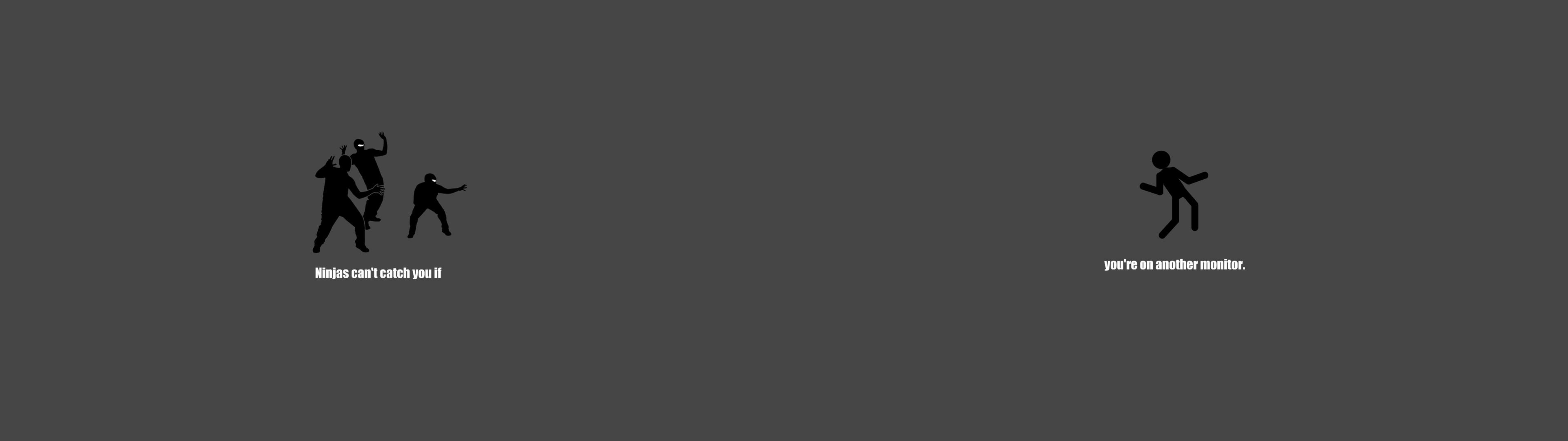
Use iTunes to restore iPhone to factory settings is also an alternative way to erase passcode on iPhone, but you'll back to the original status and the process is a little tedious.
- Connect iPhone to computer and open iTunes, click 'Restore iPhone' once the device is detected.
- Now you'll see a pop up message, click 'Restore' to put iPhone to its default settings. Now you can set a new password on your device and upgrade to iOS 14 if necessary.
Way 4: Erase iPhone from iCloud to Bypass iOS 14 Password
If the 'Find My iPhone' feature is enabled on your iPhone or iPad, you can use it to bypass iPhone lock screen on iOS 14 without Siri or SIM card.
- Go to iCloud on another device and login with your Apple ID, click 'All Devices' at the top of the browser.
- Select your iOS device and click 'Erase iPhone' to wipe the password as well as all the data and settings. Then you can set a new lock screen passcode.
Tips: Worried about the data loss after unlocking iPhone with the methods above? Relax; you can always get back all the files from iPhone directly or from backups. Just check how to recover lost data on iOS 14.
Gecko Iphone Toolkit Mac Downloads
This article has shown you 4 easy ways to unlock iOS 14 passcode on iPhone Xs/Xs Max/XR/X/iPhone 8/8 Plus/7/7 Plus/SE/6s/6s Plus/6, iPad and iPod touch. If you have other password questions, don't hesitate to contact us by commenting below.
